No Time To Keyword Your Photos? No Problem!
A folder naming system that will keep you sane and make it easier to find images.

I’m not great at keywording my photographs. Actually, I’m usually ready to get to work on my photos and I don’t want to deal with key wording an entire import. It feels cumbersome and my ADHD brain can’t handle that when I am excited to see what I’ve captured and get started editing. A solution to this problem is a folder naming scheme that I use in order to help me find images even if I haven’t keyworded them yet.
When you import a new batch of photos make sure that you are creating folders based on the date captured. This is the default behavior in Lightroom, each photography management software solution may have it’s own way of importing photographs. This isn’t a tutorial on photo importing, so to keep things moving, I’ll assume that you have the ability to import photographs by date taken. Even if you don’t have Lightroom, you can drag the photographs from your camera’s card to your computer. You can still implement this system. The main point here is that you want to pull your photos in by the date they were taken.
This is what the dialogue box looks like when importing via Lightroom (this is a partial screen-shot and this dialogue box is located in the bottom right of the import window when importing new images in Lightroom).
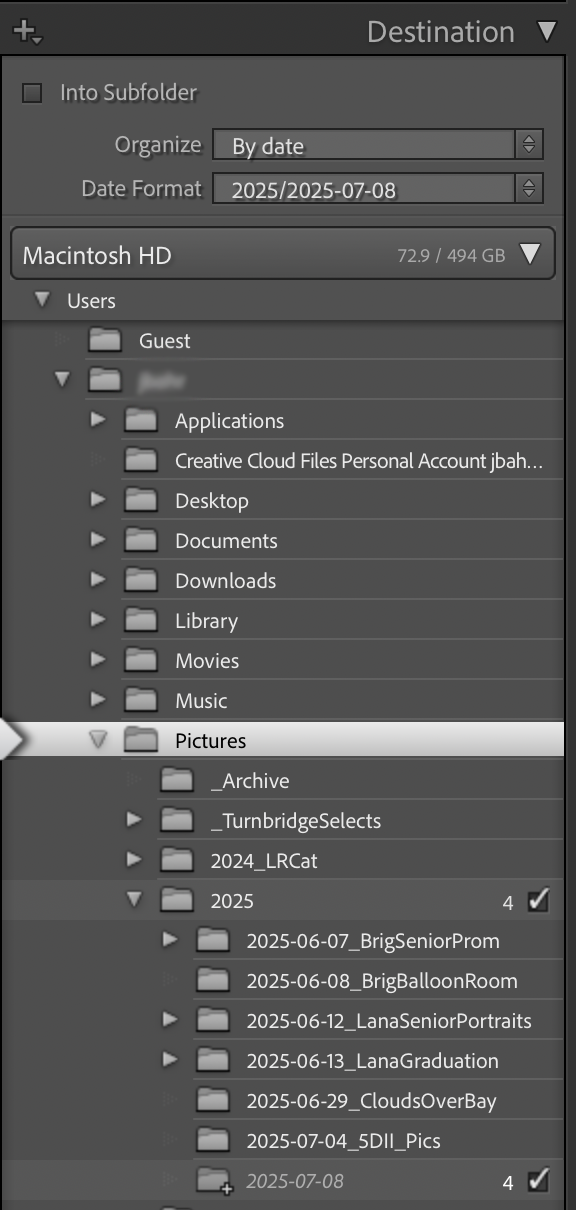
Once the import is complete, I rename the folder so that it follows the general format:
YYYY-MM-DD_SummaryOfWhatWasCaptured
You can rename the folder outside of your editing software by right clicking on the folder containing your images, but keep in mind that you may have to relink the files to that newly named folder because the editing software will still be looking for the old folder name. For this reason, I suggest changing the name of the folder in your editing software so that links to the photos in that folder are automatically updated in your photo editing software once the rename is complete.
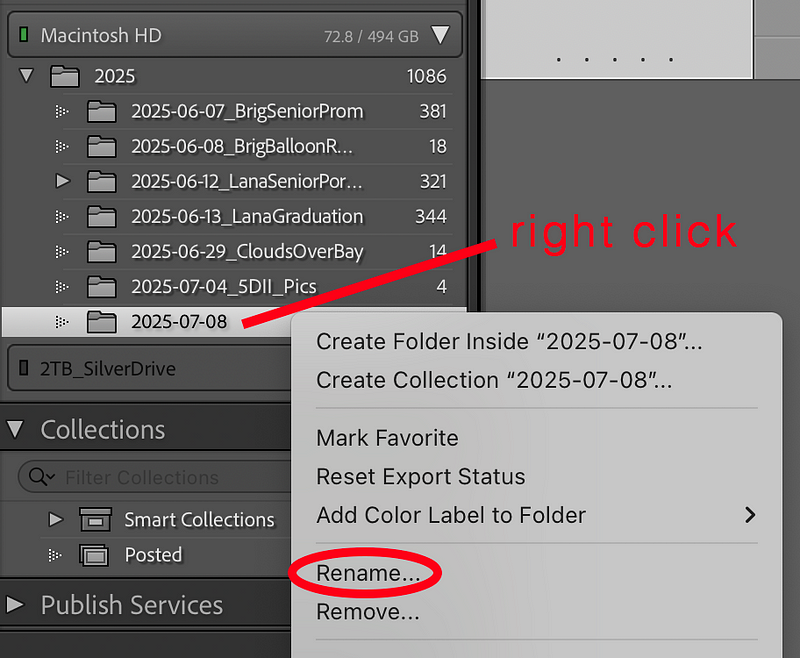
That’s it! That’s the big secret. Seems innocuous, but it’s really helpful and I’ve been using this system for years. It has helped me find photos quickly without being bogged down in keywording. Granted, this isn’t as targeted as keywording, as proper keywording will allow you to search for photos by topic. If you still want to keyword your photos you can, but this process is a way to quickly see what you’ve photographed, whether the images have been keyworded or not.
You can see that I have already done this for previous imports in my Lightroom catalogue in the image above. The real magic happens when you are looking for images in an old folder, outside of any editing software. This is what the folders look like in the file browser/finder after each has been renamed.
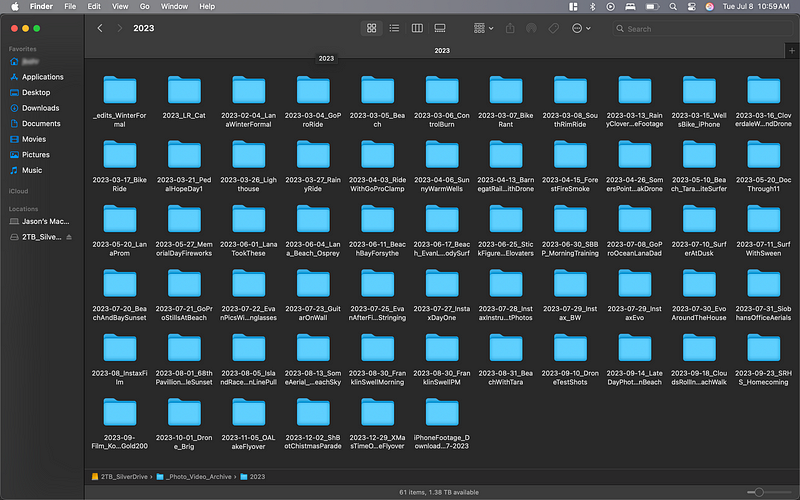
Again, this is not a total solution to replace keywording, as keywords allow you to search for and group photos within a library in an automated fashion, having the computer doing the searching and collecting for you. However, this technique gives you the ability to look through your master photo folders and at least have an idea of what was captured on that particular day, without the time investment of keywording every photo.
